Complete Guide to Setting Up Nginx, Grafana, InfluxDB, and K6 on Ubuntu 24.04 for Load Testing
In today’s world, where web applications must handle increasing traffic and sudden surges, having a load testing platform is essential for performance optimization. By using a combination of open-source tools like Nginx, Grafana, InfluxDB, and K6, you can build a robust environment to simulate user traffic, monitor application performance, and identify bottlenecks. This guide will walk you through setting up this powerful testing platform on Ubuntu 24.04.
Why Do You Need This Platform?
This integrated platform helps you:
- Simulate real-world traffic: Perform load simulations that mimic real user behavior at scale.
- Monitor performance: With Grafana and InfluxDB, you can capture and visualize performance metrics in real time.
- Identify bottlenecks: Use the results to pinpoint slowdowns and improve performance before deployment.

What Problems Does It Solve?
This architecture addresses several critical issues:
- Scalability challenges: Without load testing, it’s difficult to gauge how your application will handle heavy traffic. This platform allows you to simulate various traffic loads and adjust your infrastructure accordingly.
- Unexpected downtime: By performing load tests in advance, you can prevent application crashes during unexpected traffic spikes.
- Limited performance visibility: Without proper monitoring, identifying performance issues can be challenging. InfluxDB and Grafana provide clear, real-time insights into your application’s health.
Step-by-Step Installation Guide
Table of Contents:
- Prerequisites
- Installing and Configuring Nginx
- Setting Up InfluxDB for Data Collection
- Installing Grafana for Data Visualization
- Running Load Tests with K6
- Connecting Grafana to InfluxDB for Reporting
- Conclusion and Best Practices
1. Prerequisites
Before we start, make sure you have:
- A machine running Ubuntu 24.04
- Root or sudo access
- A stable internet connection

2. Installing and Configuring Nginx
Nginx is a lightweight, high-performance web server that you’ll use to distribute traffic and serve web applications during load tests.
To install Nginx:
sudo apt update
sudo apt install nginxAfter installation, start Nginx and ensure it’s running properly:
sudo systemctl start nginx
sudo systemctl enable nginx
sudo systemctl status nginxYou can test by navigating to your server’s IP address in a browser (http://localhost or your server’s IP).
3. Setting Up InfluxDB for Data Collection
InfluxDB is a time-series database optimized for collecting and storing performance data, such as response times and throughput, during load tests.
To install InfluxDB:
wget -qO- https://repos.influxdata.com/influxdb.key | sudo apt-key add -
sudo add-apt-repository "deb https://repos.influxdata.com/ubuntu focal stable"
sudo apt update
sudo apt install influxdbStart the InfluxDB service and enable it to run on boot:
sudo systemctl start influxdb
sudo systemctl enable influxdbYou can verify that InfluxDB is running by checking its status:
sudo systemctl status influxdb
4. Installing Grafana for Data Visualization
Grafana is a widely used tool for creating interactive dashboards and visualizing metrics. It connects seamlessly with InfluxDB to display real-time data from load tests.
To install Grafana:
sudo apt install -y software-properties-common
sudo add-apt-repository "deb https://packages.grafana.com/oss/deb stable main"
sudo apt update
sudo apt install grafanaStart and enable Grafana:
sudo systemctl start grafana-server
sudo systemctl enable grafana-serverAccess the Grafana dashboard at http://localhost:3000 and log in using the default credentials (admin/admin).
5. Running Load Tests with K6
K6 is a load testing tool that allows you to simulate user traffic and measure the performance and resilience of your application under stress.
To install K6:
sudo apt install k6Create a sample test script in K6 to simulate user behavior:
import http from 'k6/http';
import { check, sleep } from 'k6';
export default function () {
const res = http.get('http://localhost');
check(res, {
'status was 200': (r) => r.status == 200,
});
sleep(1);
}Run the script:
k6 run test.jsThis script will send multiple HTTP requests to your Nginx server and verify that it responds with status 200.

6. Connecting Grafana to InfluxDB for Reporting
Once Grafana is installed and running, you can set it up to retrieve data from InfluxDB and visualize it.
- Log in to Grafana and go to Configuration > Data Sources.
- Add a new data source and select InfluxDB.
- Configure the connection using the following details:
- URL:
http://localhost:8086 - Database: The InfluxDB database you created for load testing data.
- URL:
- Save and test the connection.
Now, you can create interactive dashboards to visualize metrics such as response times, error rates, and system throughput in real time.
7. Conclusion and Best Practices
By following this guide, you now have a fully functional load testing platform on Ubuntu 24.04. With Nginx serving as your web server, InfluxDB collecting performance data, Grafana visualizing metrics, and K6 simulating user traffic, you can continuously monitor and improve your application’s performance.
Best Practices:
- Run regular load tests to track performance over time and identify potential issues before they occur.
- Set up alerts in Grafana to get notified in case of performance degradation.
- Analyze historical data in InfluxDB to optimize your server resources and ensure smooth performance during peak traffic.